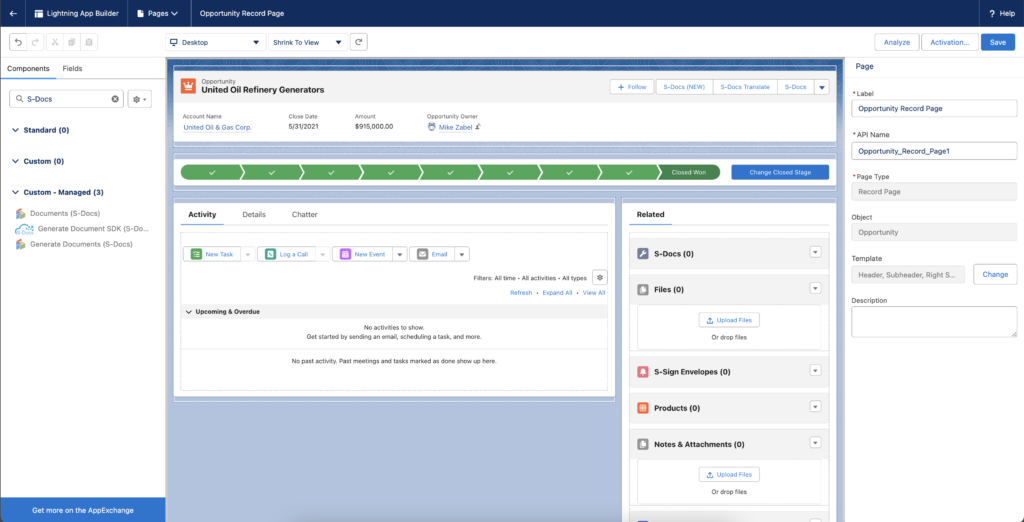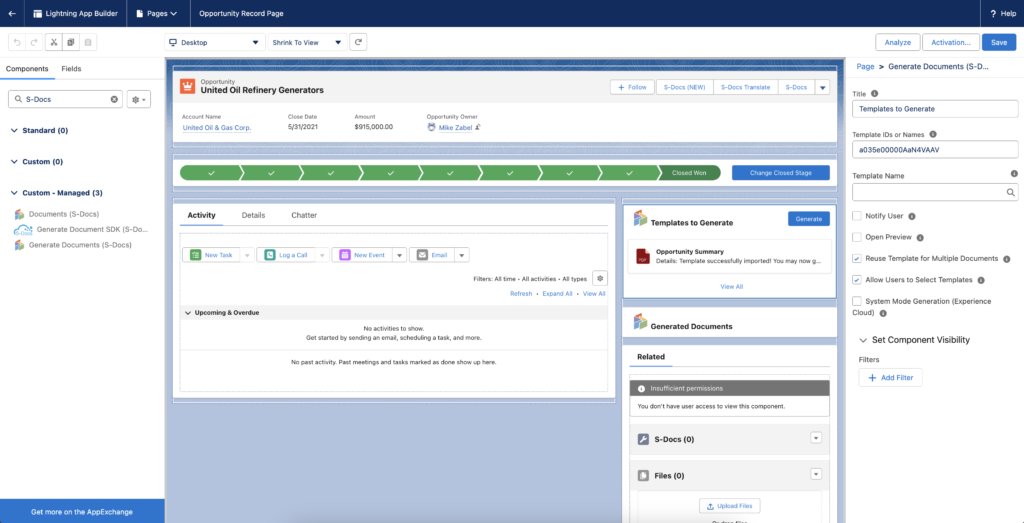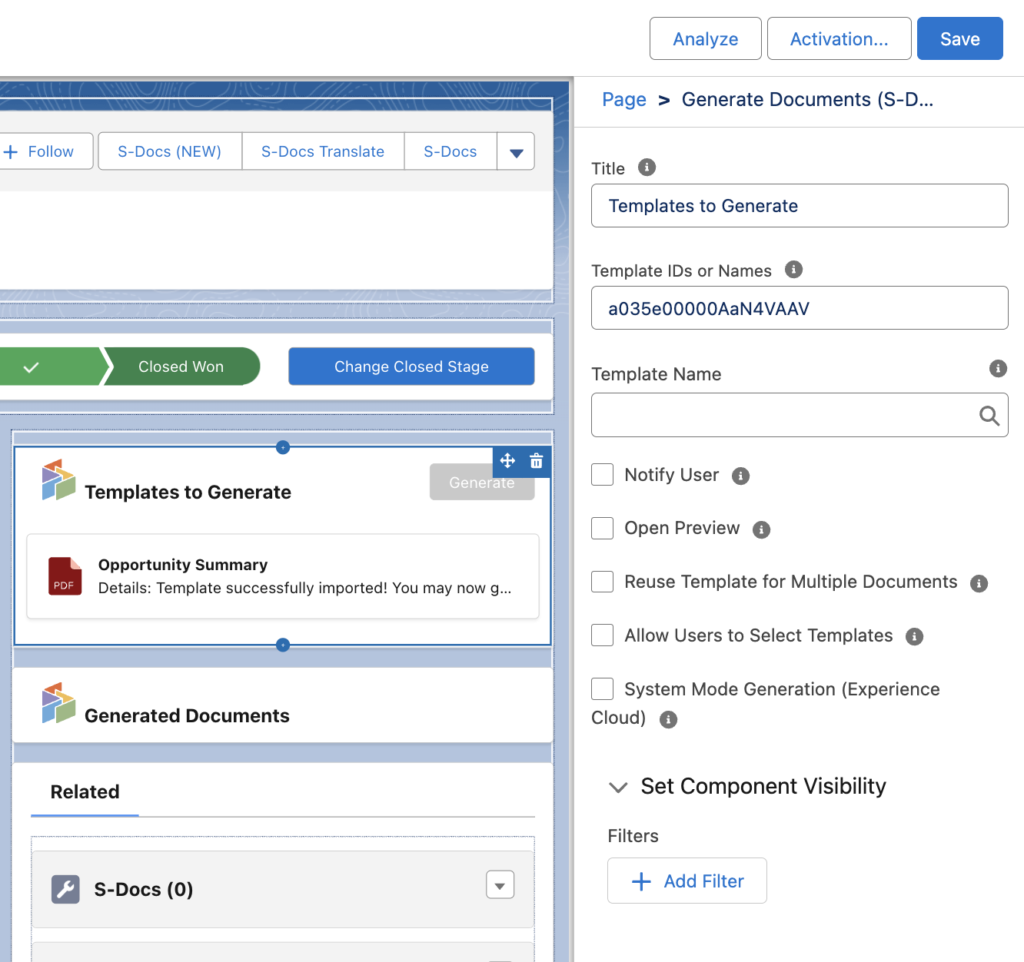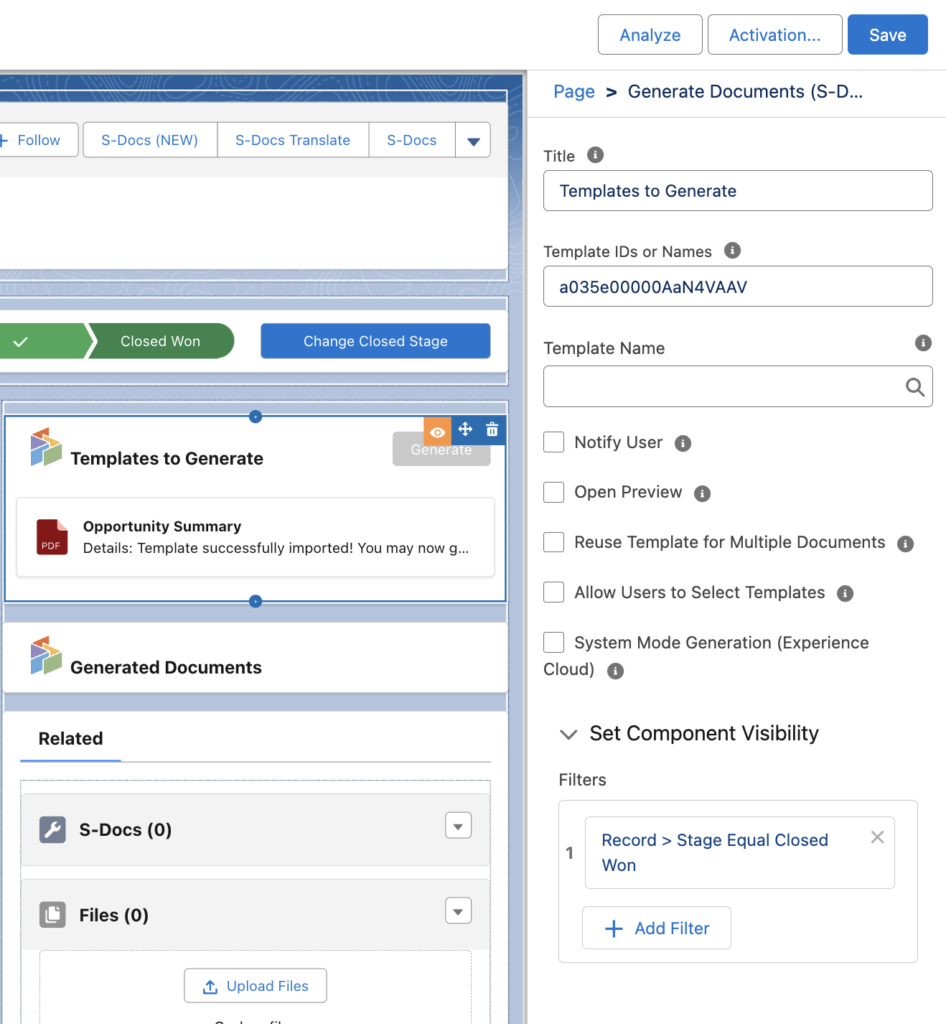Introduction
Harness the power of the S-Docs Lightning Web Component (LWC) library and revolutionize document generation within Salesforce, empowering admins and users to streamline workflows and enhance end-user experience.
This LWC enables Salesforce administrators to configure S-Docs document generation natively on any lightning experience record page.
You are ready to configure when:
- You know how to navigate to and customize a lightning record page using the Lightning App Builder.
- You have authored templates for the record type you are customizing.
Configure the Component
Step 1: Navigate to Lightning App Builder for a Record Page
Navigate to the Lightning App Builder for the record page type you want to configure the Generate Documents LWC on.
Step 2: Drag and Drop the “Generate Documents (S-Docs)” LWC onto the page
Place the LWC on the page to open the LWC configuration panel.
Step 3: Configure your LWC
Configure your LWC by choosing your title, templates, and how you want to give feedback to your user.
- Title: Header title of the LWC your user will see.
- Configure either:
- Template IDs or Names: A list of template IDs or names
- Template Name: A single template
- Notify User - A notification will display to the user when each document completes generation.
- Open Preview - A preview will open of the document when each document completes generation.
- Reuse Template for Multiple Documents: Allows generating multiple documents from a single template.
- Allow Users to Select Templates: Allow users to manually select multiple templates for generation.
- System Mode Generation (Experience Cloud): Grants guest users permission to generate documents from Experience Cloud.
Step 4: Configure visibility (Optional)
You can conditionally show this LWC by configuring the Component Visibility. This gives the admin the capability to show when to generate a document based on the context of the current record.
Step 5: Save your Configuration
Once complete, save your configuration. You can see the Generate Documents LWC in your lightning page!
Post-generation Document Actions
To bring up an email modal to send a document directly after generation, you will need to configure this on the generated documents LWC, "Documents (S-Docs)".
Other Considerations for the LWC
- Only PDF and PDF-Upload template formats are supported at this time
- The LWC does not support Runtime Prompts
- Job Splitters are not compatible