Introduction
To grant users access to S-Docs, you first need to assign licenses. After licensing, you can apply permission sets to provide more specific access based on each user’s role.
Assign licenses
Salesforce provides a knowledge article on how to assign package licenses—click here to view it. Alternatively, follow the instructions below.
Navigate to the Setup menu by clicking the cog in the upper right corner. Then, type "Installed Packages" into the Quick Find bar, and click Installed Packages in the drop-down menu.
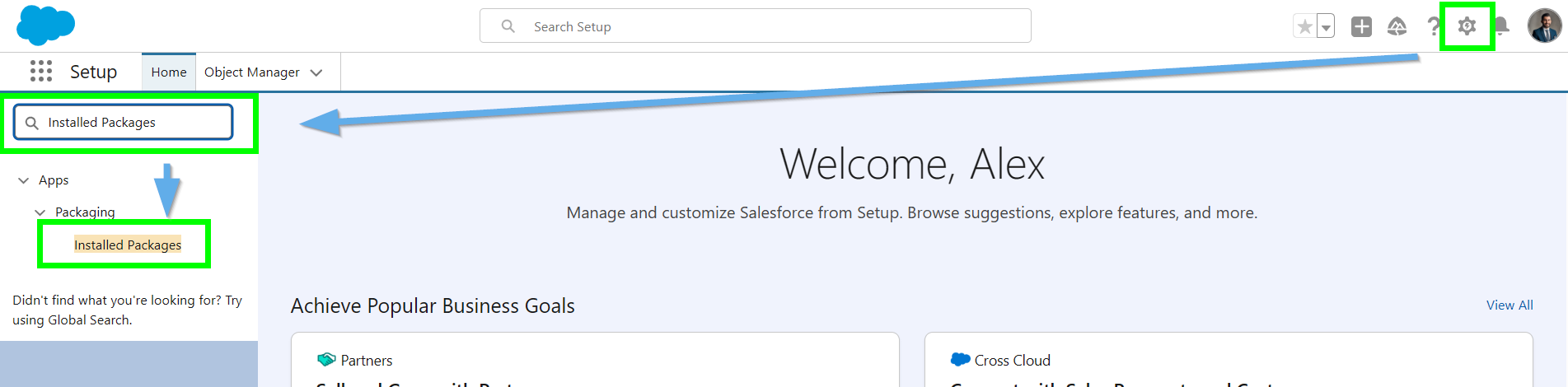
A list of your installed packages will appear on the right. Find the S-Docs package and click manage licenses.
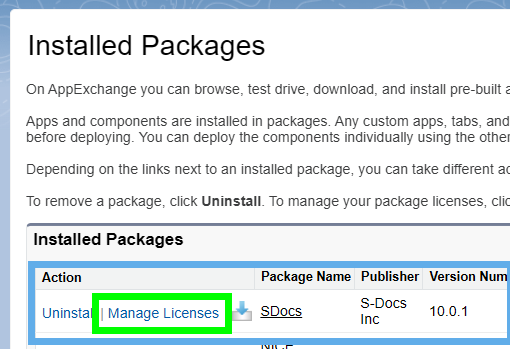
This will open up the package manager for S-Docs. On this page, you can view [1] the number of licenses that you've purchased, [2] the number of licenses that you've assigned, and [3] each user who has been assigned a license. Click Add Users [4] to start assigning licenses.

Use the checkboxes to assign licenses to yourself and your users. Once you're done, click Add at the bottom of the screen.

As you can see, the users that were selected have been added to the Licensed Users list, and the Used Licenses field has been updated to reflect this.

S-Docs permission sets
S-Docs provides permission sets to assign to your admins and users out of the box to ensure they have access to the necessary S-Docs objects. Click here to learn how to assign permission sets to users.
When granting users access, you should always start by assigning your users a minimum access profile and assigning permission sets and permission set groups on top of that based on their job function. Click here to learn Admins best practices for User Management.
S-Docs comes with multiple permission sets, as listed below.
- S-Doc Site Guest User: This permission set is deprecated.
- S-Doc eSignature Requester: Assigned to allow users to send e-Signature requests in the S-Doc package.
- S-Doc eSignature Signer: Assigned to the site guest user profile associated with the Experience Cloud site created for the e-Signature interface
- SDocs Administrator: This permission set grants a user SDoc access including template editor and SDoc Setup.
- SDocs Jobs (Guest Users) (legacy): This permission set grants a website guest user the ability to insert SDoc Jobs (most likely jobs with RAU).
- SDocs LWC Community User: This permission set ensure that Experience Cloud users can interact with S-Docs Lightning Web Components.
- SDocs User: This permission set is for internal users and gives them access to generate documents and insert S-Docs Jobs.
S-Sign permission sets
Click here to view S-Sign permission sets.