In the fast-paced world of document management, efficiency and flexibility are paramount. To address the evolving needs of our users, we have introduced the Document Actions Framework, a feature set designed to empower users with more control over their generated documents and harness highly optimized productivity. At its core, the Document Actions Framework offers users the ability to configure specific actions to be executed automatically after documents are generated.
In this article, we delve into the MVP release of this feature, focusing on one of its key functionalities: seamless integration with external storage services. Users now have the power to configure templates to automatically send generated documents to popular external storage platforms such as Google Drive, AWS, and Sharepoint. The Document Actions provides a more optimized performance and maintains a higher level security, removing the need for, and exposure of, redirect URLs.
Add the Actions Related List to the SDTemplate Object
- Navigate to Setup > Object Manager > SDoc Template
- Click: Page Layouts
- Click on SDoc Template Layout or select Edit from the dropdown
- Select Related Lists
- From the menu, Drag Actions to the desired location
- Click Save

Configuring Document Actions for S-Doc Templates
To access the Document Actions in the S-Docs Template record:
- Click on the Related tab
- Navigate to Document Actions
- Click New
Add your configuration details in the New Document Action modal:
- Document Action Name: Any value
- Apex_Class: StoreInGoogleDriveAction, StoreInAWSS3Action, StoreInSharepointAction
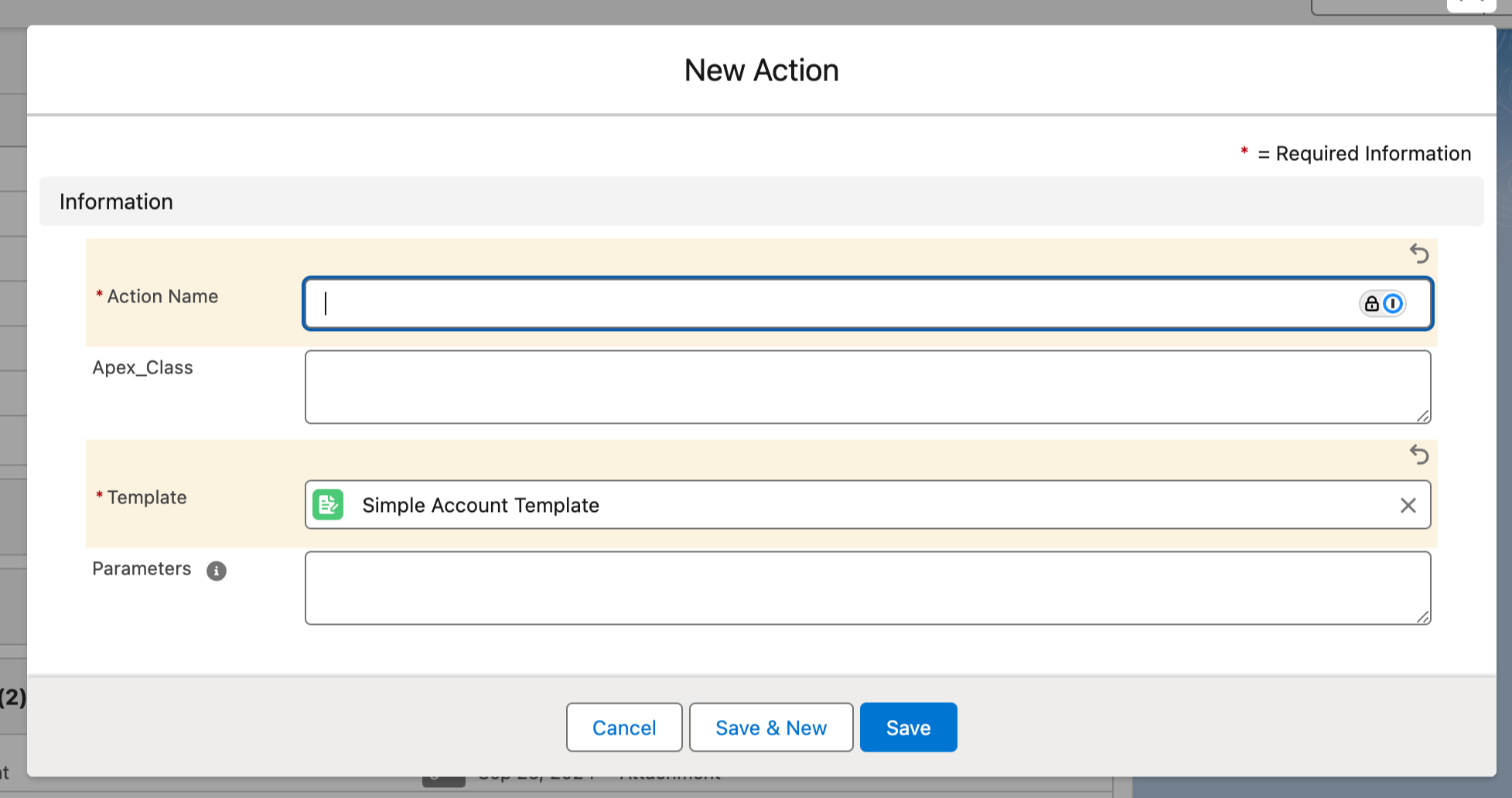
Click Save.
The configured Document Action will now appear in the related detail in the S-Doc Template record as seen below. Documents generated from the configured template will now upload those documents to the external storage environment as specified.
Please note, there are some limitations when using the Document Actions framework:
1) Not compatible with legacy generation (button or SDoc Job)
2) Not compatible with Batch SDK at this time
3) Upload location not dynamic out of the box; documents will be uploaded to the location configured with your Google Client (step 1 here).
The Document Actions framework can be used in custom implementations for more flexibility; reach out to our support team for more information.
