Introduction
While license keys are no longer required for new S-Docs subscriptions, customers using older versions of the product may need to manage their license key to maintain full access. If your organization is on an earlier release (prior to Fall '24 (8.0)), you can follow the steps below to update your existing license key to ensure uninterrupted functionality.
Renew / update your S-Docs license key
If you're renewing your S-Docs account or upgrading from a trial to a version below Fall '24 (8.0), you'll need to update your license key.
To do so, navigate to the S-Docs app page by clicking the App Launcher in the upper left corner, typing "S-Docs," then clicking S-Docs.
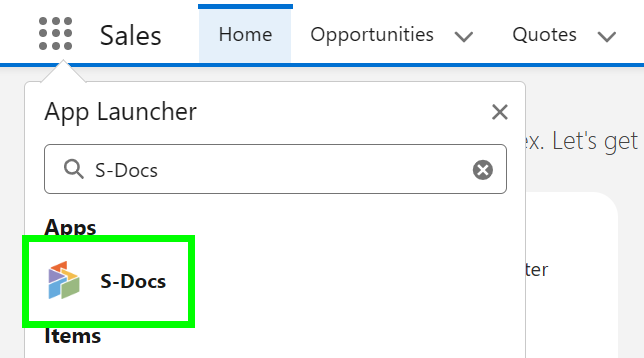
Click the dropdown arrow on the object tab, and select S-Docs Templates.
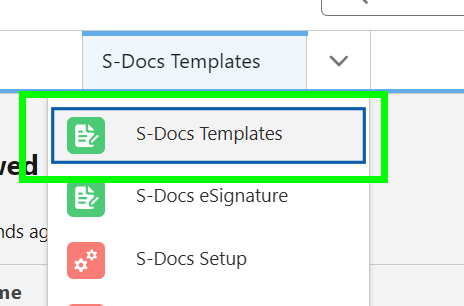
Find your license key template. You may need to filter the list view by All Inactive Templates, then type "License Key" in the search bar to locate the license key template.
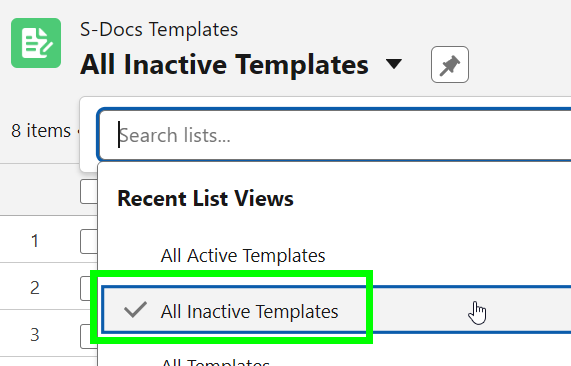
Once you locate your license key template, click the name to open the template record.
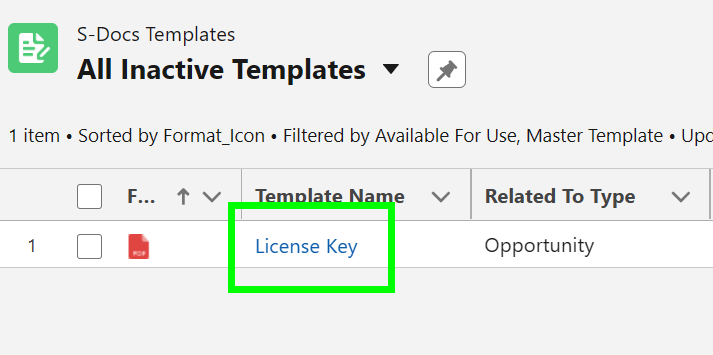
Click Edit, then delete the text in the Document Version field and replace it with your new license key.


Once you click Save, the Document Version field will once again display the text "***KEY ACCEPTED***." Your license key is now updated; that's all there is to it!
To view instructions for updating your S-Sign license key, click here.
To view instructions for assigning individual user licenses and permission sets, click here.