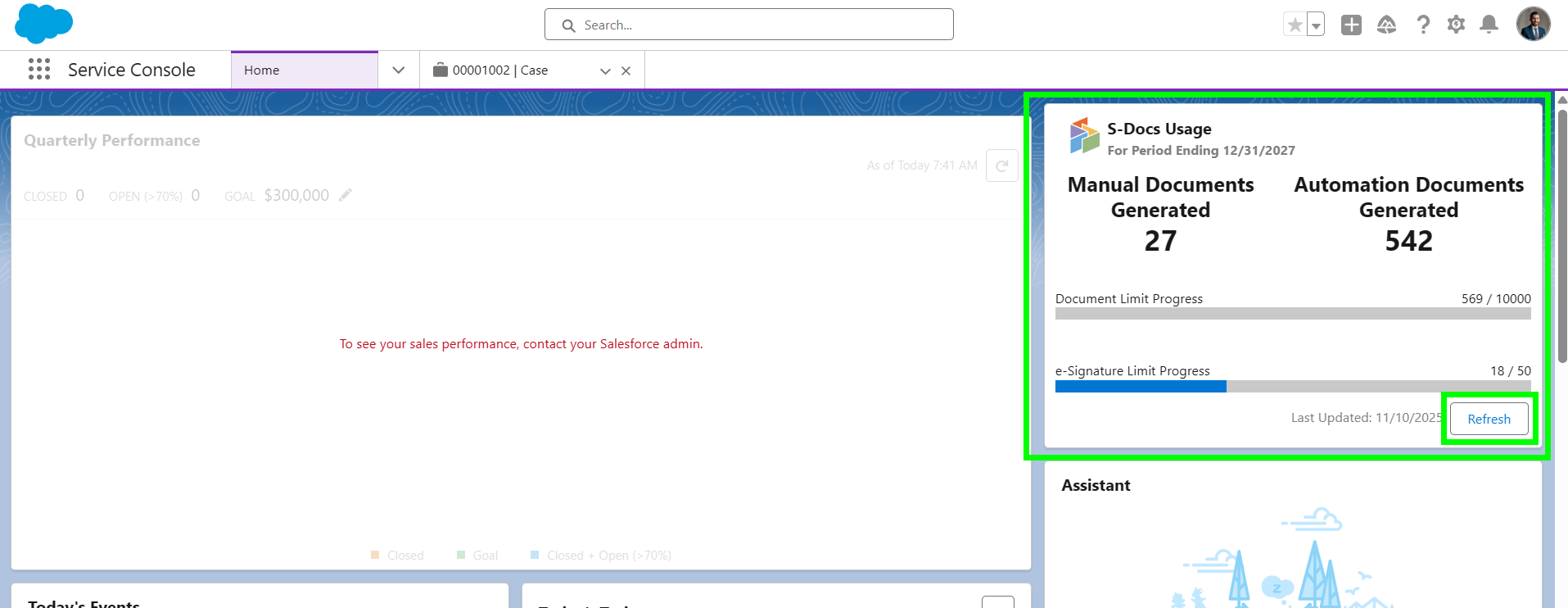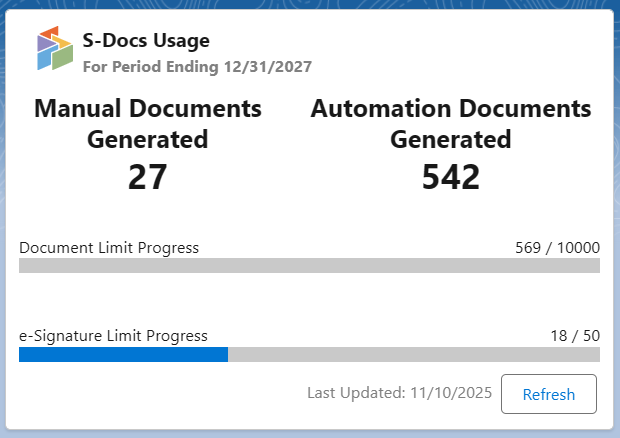The S-Docs usage metrics Lightning Web Component (LWC) provides a real-time view of your organization's document generation and e-Signature activity. This LWC makes it easier to monitor consumption, stay within entitlements, and proactively manage your document workflows.
Configure the Usage Metrics LWC
The Usage Metrics LWC can be added to Lightning home page layouts. Click here to learn more about setting up Lightning Experience home page layouts.
Navigate to Lightning App Builder for a Home Page
Navigate to the home page you'd like to add the Usage Metrics LWC to. Click the Setup gear, then click Edit Page.
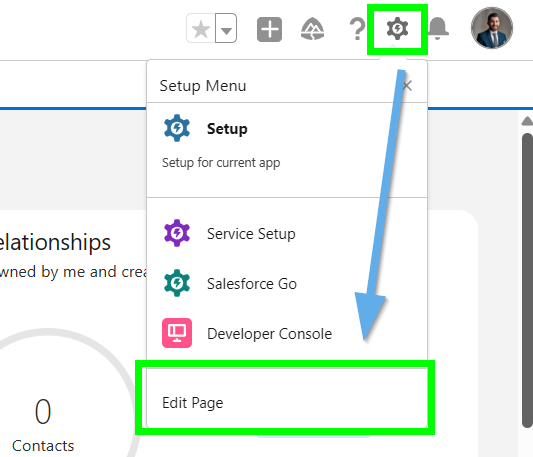
Add the Usage Metrics LWC to your page
Within the Lightning App Builder, scroll down the list of components in the left sidebar to the Custom - Managed section. Drag the S-Docs Usage Metrics LWC onto the page.
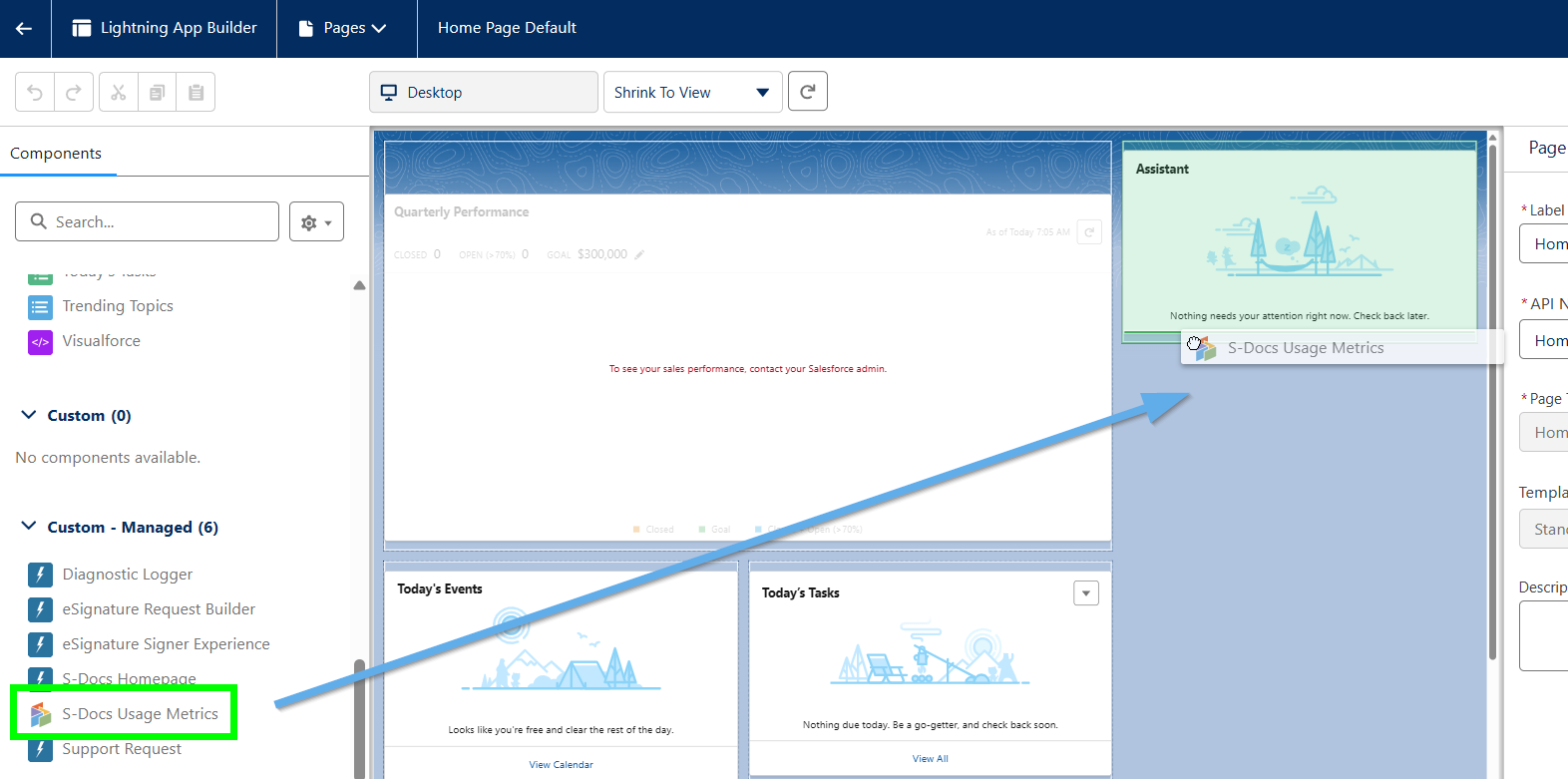
Configure the Usage Metrics LWC
After dragging the S-Docs Usage Metrics LWC onto your home page layout, click on the component to open the configuration options.
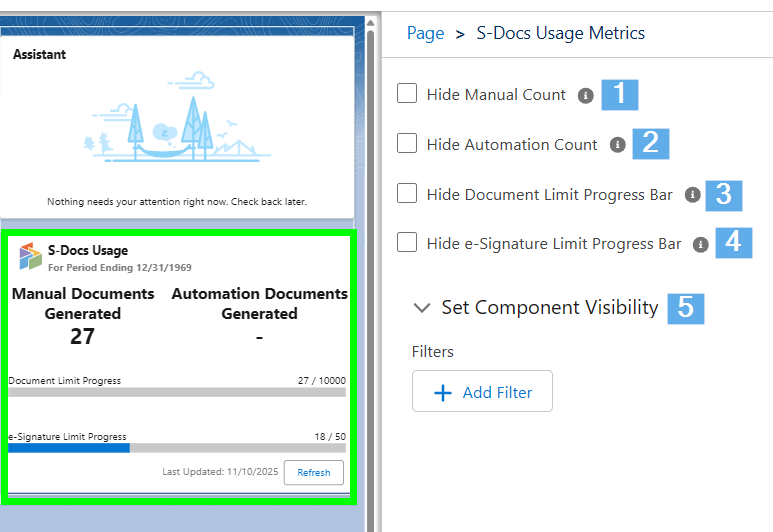
You can customize the data that the Usage Metrics LWC displays here:
- Hide Manual Count: Hide the number of documents that users generate manually (via button clicks).
- Hide Automation Count: Hide the number of documents generated programmatically (through Flows, Apex, etc. via the SDK or S-Docs Jobs).
- Hide Document Limit Progress Bar: Hide the progress bar that displays how generated documents compare to your org's document entitlement limits. We recommend checking this box if you have a seat-based S-Docs plan.
- Hide e-Signature Limit Progress Bar: Hide the progress bar that displays how e-Signature requests created with S-Docs e-Signature compare to your org's e-Signature entitlement limits.
- Set Component Visibility: You can optionally configure Component Visibility to display/hide this LWC based on your own conditions in Salesforce.
Save your configurations
Click Save to save your configurations. If you're customizing a new page or the page hasn't been activated before, you will also need to click Activate and assign the page as a default home page for different levels based on your organization's needs (e.g. an org default, an app default, or specific app and profile assignments).
The Usage Metrics LWC will now appear on your home page.